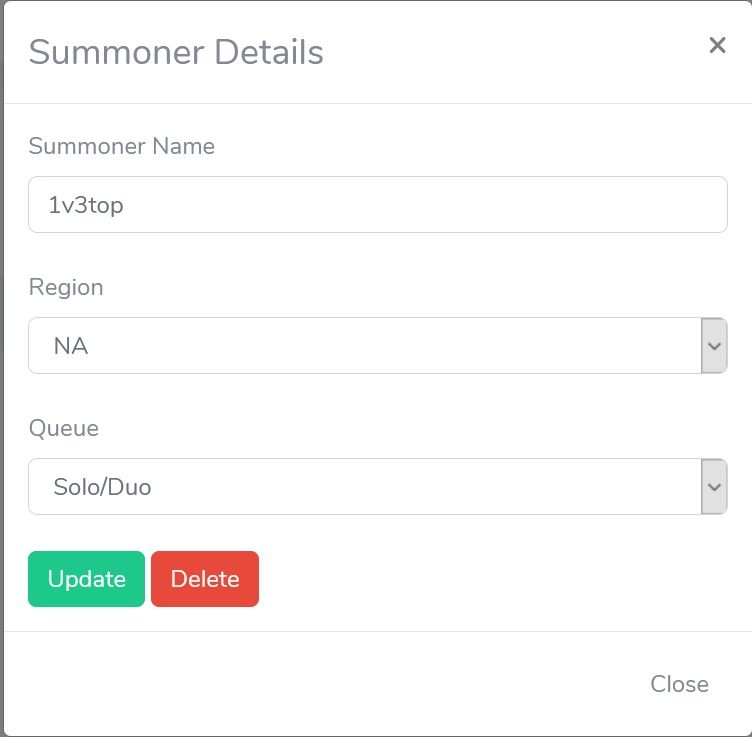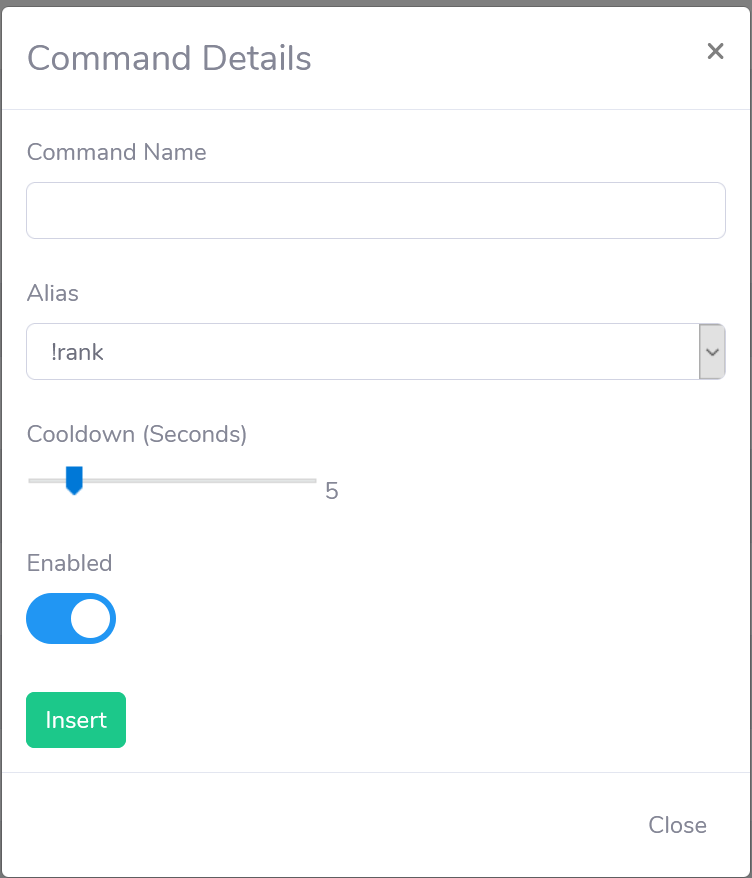What It Looks Like
LoLRankBot comes with 10 commands with the ability to alias and
add as many aliases of those commands as you wish. Here you can
see an example output of each command.
Commands:
-
!rank
BladeGO is Challenger 900 LP
-
!matchup:
Master (Fiddlesticks) Challenger (Pyke, Evelynn, Morgana,
Fiora, Miss Fortune, Talon, Varus, Tryndamere, Thresh)
-
!avgrank
Average rank of current game is Challenger
-
!opgg
https://na.op.gg/summoner/userName=bladego
-
!winrate
BladeGO is Challenger I 900 LP | 184W 85L 68% Winrate
-
!runes
Current Runes: Arcane Comet > Manaflow Band > Transcendence
> Scorch | Cosmic Insight > Biscuit Delivery | Adaptive >
Adaptive > Armor
-
!lastgame
Last Game: Loss. Played Tryndamere 3/8/4. 0.88 KDA. (37 %
KP) 1x Double Kill
Via Control Panel
At the top of this page, there is a
Connect With Twitch button. Press this, log into
your twitch account, and authorize the app to access your
account. These permissions are required to verify your twitch
identity.
Via Twitch Chat
You can have the bot join your channel via Twitch chat. Go to
LoLRankBot's Twitch Channel
and type !join to join your own channel, or
!join example to join example's Twitch chat. You
must be a moderator of the channel you are requesting to join to
stop unwanted joining.
Note
You will only be able to join other streamers' channels via
twitch chat, you cannot manage their channels through the
control panel at this time.
For more information on managing the bot via Twitch Chat see
Managing Via Twitch Chat
Join
Here you can join LoLRankBot to your channel. If you press join
LoLRankBot will join your channel automatically from now on. If
LoLRankBot is ever banned (not timed out) it will leave your
channel and it will be required you rejoin the bot to your
channel. This option is unavailable if you have any bot selected
other than LoLRankBot.
Bot Used
If you wish to use the API set your bot to the bot you use here.
This will allow for correct command generation for your bot.
Ignore this option if you will be using the LoLRankBot twitch
bot.
Language
You can set the bot to one of 14 langugages. Select your
language from the list and the bot will return commands in your
native language.
Use "what" commands
What commands allow you to use "what" instead of !. This means
the bot will reply to questions like "what rank" or "what elo".
This option is enabled by default and is not available for API
users, if you wish to use it with the API, add the extra
commands changing the command name.
Multi Summoner
Multi summoners being on will allow you to show all your
summoners on all of your commands. This is on by default.
Turning this off will use your most recent account being played
for all commands. This being off is useful if you have a lot of
accounts but only want to display the one being played. Please
note this is only updated when the account is in game or has
finished a game so there is a slight delay on the switch.
Add/Edit Summoner
You can add using the Add button, or edit using the Edit button
on a summoner name.
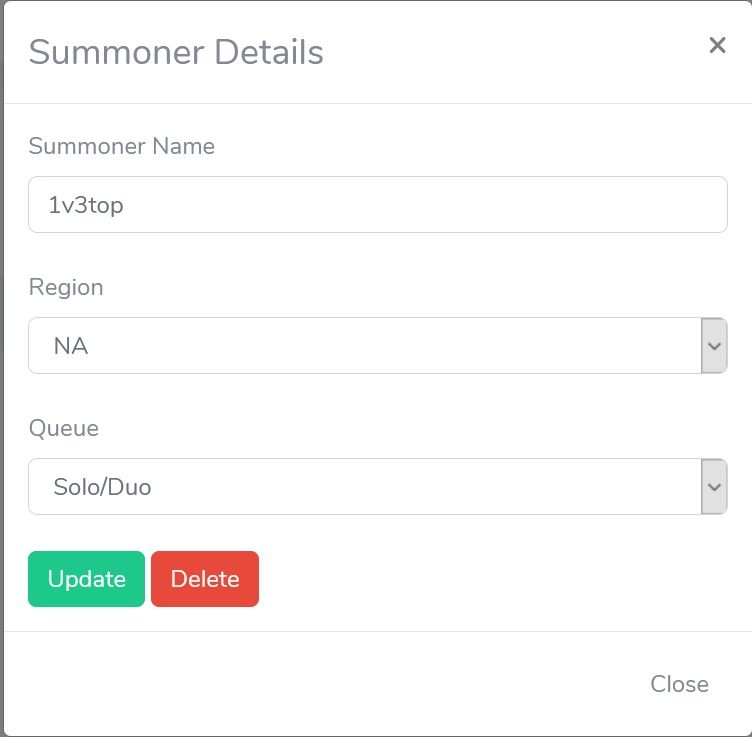
You can choose your summoner name, your region, and your
queue.
Supported regions: NA,EUW,EUNE,JP,KR,LAN,LAS,OCE,TR,RU,BR.
As the bot is supplied by information by Riot API, no
other regions can be supported.
Supported Queues are Solo/Duo, Flex Queue, and TFT
Aliases
Aliases are the base commands available to the bot. You can
create your own command names, but they will tie to the alias
displaying the information pertaining to the alias. The
following aliases are available:
!rank: Displays the current rank of each summoner.
!winrate: Displays the current rank of each summoner with
the wins/losses & winrate.
!avgrank: Displays the average rank of the match the
summoner is currently in.
!matchup: Shows the ranks of every summoner in the
current game.
!lastgame: Displays statistics about the last game the
summoner played in.
!runes: Displays the current runes of the summoner, or
the runes from the previous game.
!opgg: Posts link(s) to op.gg of the summoner(s) set.
!commands: Displays all commands available to LoLRankBot
(Not available on API).
!setsummoner: Changes the summoner to the name specified.
!setlanguage: Changes the language to the language code
specified.
!setregion: Changes the default region to the specified
region for !setsummoner commands.
Adding/Editing Commands
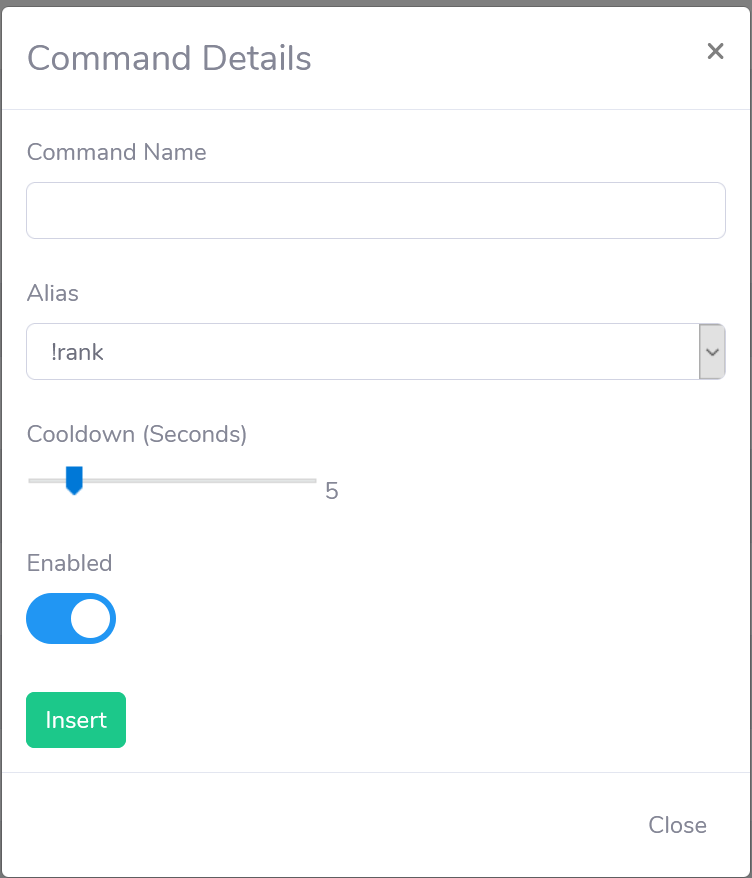
You can Add or Edit commands by pressing their perspective
buttons in the Commands tab.
Command Name: The command you wish to call to invoke your
command (without the !)
Alias: The alias of the command of information you would
like to display when the command is invoked.
Cooldown: The time in seconds that the command will go on
cooldown to prevent spam. (Unavailable on API)
Enabled: Enable/Disable the command from being used.
Bot API Setup
Make sure you have the bot selected that you are using in
Settings. Make sure to setup your commands and delete any
matching commands from your bot so you can copy and paste the
commands into your bot.
Copy Commands
When ready, head over to the
Command Generation. You will get a list of commands matching the ones you have
selected in your Commands panel. Copy and paste these into your
Twitch chat and they will make the commands work with your bot.
Some bots require an additional command to make a command
moderator only, these commands will be listed after the command.
You also have the option to not include the set commands
and only manage everything through the control panel.
Please make sure to not leak your API access key as it will
allow others to change your settings.
Joining
Make sure to join the bot to the channel as specified
here.
Setup
All commands for management are done in the channel of the
streamer you are managing and not in the LoLRankBot Twitch chat.
-
Set the default region of the summoners.
Example: !setregion NA
All region codes can be found in the list
here
-
Set the summoner name(s) of the streamer
Example: !setsummoner TF Blade
You also can set multiple summoner names separated by a
| For example:
!setsummoner TF Blade|BladeGO
-
Set the language of the streamer.
Example: !setlanguage ES
The default is English, this is only necessary for other
languages. Available language codes:
English - EN
español - ES
简体中文 - ZH
français
- FR
magyar - HU
ελληνικά - EL
italiano -
IT
日本語 - JA
한국어 - KO
język polski - PL
português - PT
limba
română - RO
Türkçe - TR
Tiếng Việt - VN
Missing your language? With your help we can add it! Join
our Discord below.
-
Toggle features on or off. Using the toggle will turn it to
the opposite of the current.
Syntax: !toggle {toggle}
Example: !toggle block
Toggles:
block: (Off)(Default) Lists the summoners in rank
command seperated by a |. (On) Lists summoners ranks in a
block like format.
mention: (Off)(Default) Sends message normally. (On)
Starts every message with @user
multi: (Off) Commands only use the most recent
account played. (On)(Default) Commands use all summoners
added separated by a |.
It's that simple! Any additional features can be configured
through the LolRankBot Control Panel.
Discord
Our new discord server can be used for support. We will do our
best to help you with any support, and take any feature requests
you may have for the Bot & API.
You can join our Discord
here.
Patreon
Our servers aren't free and there is a lot of development time
that has gone into the bot. If you'd like to support me and help
keep this project going for the community, any donations would
be appreciated. All donations will go towards the cost of the
bot and future improvements as this project isn't monetized.
You can subscribe to patreon
here
LoLRankBot is free and always will be free for all features.
This is for the few who go above and beyond to help me as I've
helped you.